How to fix Wifi self assigned IP address issue on Macbook Air with El Capitan
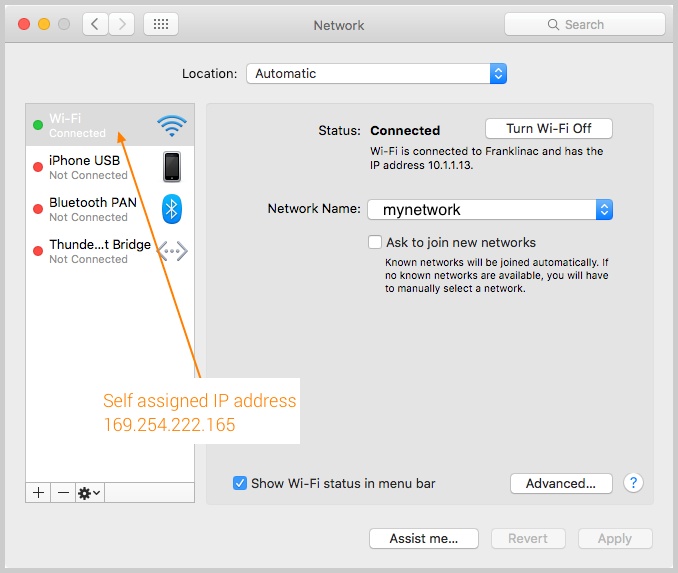
Recently one of our Macbook Air, a late 2014 model, running El Capitan started to experience intermittent problems connecting to the internet via the Wifi router. We have other Macs running El Capitan and they connect fine.
I noticed the Wifi icon at the top was cycling indefinitely through the 4 little arcs and didn’t show a fixed exclamation mark. It seemed like the Wifi connection between the Mac and the router was active. However for some reason the computer could not get an IP address from the router DHCP server.
The Network window would show “Self assigned IP address” with an IP address of 169.254.222.165 instead of “Connected” like on the below screenshot. Normally the correct IP address should start with 10.1.1.x as it’s the network address range.
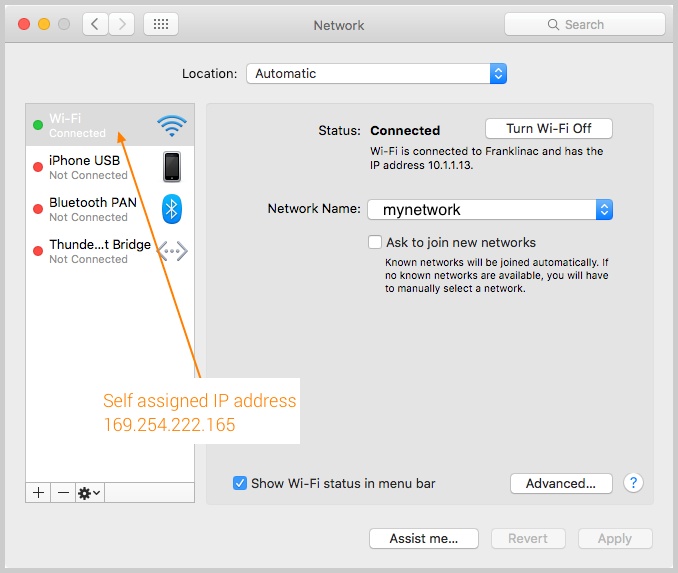
Even after several reboots, deactivating/reactivating Wifi interface, deleting/adding the wifi networks, releasing DHCP, the self assigned IP address would come back. It meant the DNS was not set correctly and therefore no way to get to the internet.
After researching I came across this post (English translation) with a solution consisting of deleting a bluetooth configuration file!
I did the steps described in the post as follows:
- Open Finder and navigate to Macintosh HD > Library > Preferences
- Find the com.apple.Bluetooth.plist file and move it to the trash. You will be asked to enter the user password.
- Reboot the MacBook.
After reboot the MacBook now connects to Wifi and internet!
Note: a new com.apple.Bluetooth.plist file was recreated during boot process and the Bluetooth keyboard is automatically paired with the laptop and can be used right away.
If you encounter this problem, try this method and let us know if it works for you.
Configuration
- Macbook Air late 2014
- El Capitan 10.11.3
- Apple Bluetooth keyboard
- Wifi Router 802.11ac, operating on both 2.4 Ghz and 5 Ghz.
I hope this solution helps you too.



This solution didn’t work for me. I have an early 2015 MacBook Air, also on El Capitan — so same vintage and OS as yours. My MacBook can connect to other networks in other locations just fine, but not to the network at work! Today is the first time I’ve experienced this problem. I deleted com.apple.Bluetooth.plist in Library/Preferences and saw that it was recreated after I rebooted. Still have the problem. Any other suggestions?
Did not work for me, and the com.apple.Bluetooth.plist was not recreated, fortunately I saved a copy.
Didn’t work for me. Thanks anyway
did work but not wholly. Now I get connection, but only on ipv6. Ipv4 stays selfassigned. Now trying to reboot for second time, maybe that helps.